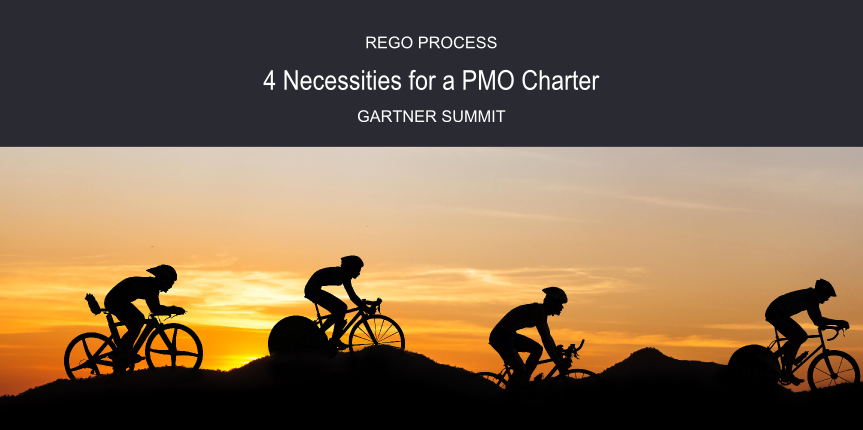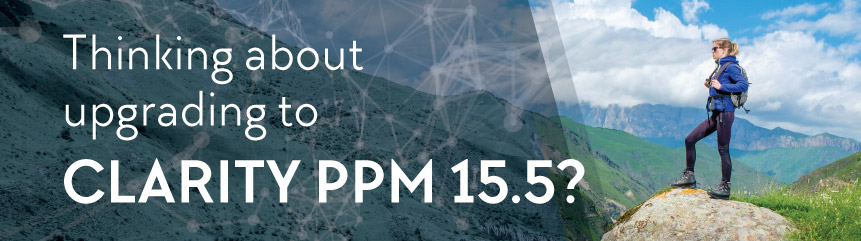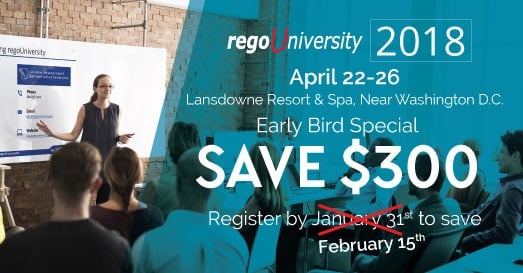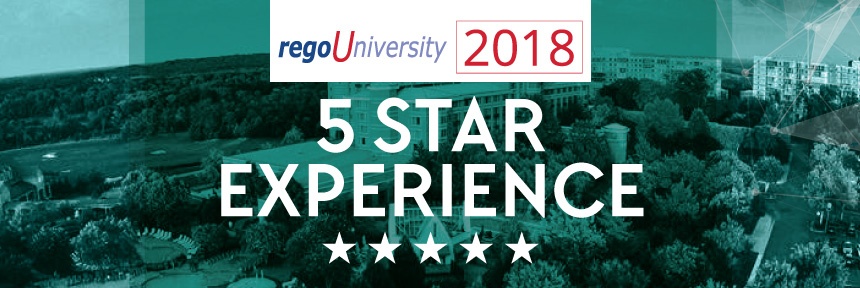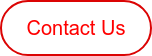Rego is celebrating Fridays by sharing Questions & Answers about Clarity PPM (CA PPM) with our ever-expanding knowledge-community, so we can all learn as much as possible.
Rego is celebrating Fridays by sharing Questions & Answers about Clarity PPM (CA PPM) with our ever-expanding knowledge-community, so we can all learn as much as possible.
1. How long has Allocation on NPIO updated ETC?
The allocation on NPIOs has created matching ETC for some time, perhaps since v8 and the introduction of NPIOs. You may not have noticed before because the automatic effort task that gets generated for NPIOs is hidden in the UI. You don’t see the Tasks tab on them, but all resources staffed to an NPIO get assigned to the effort task with ETCs.
---------------------
2. How can you customize an OOTB LOV field on a timesheet to allow developers to specify the application they're working on?
We've attached a TEC guide within the CA Community Post Here that details options for implementing a dynamic lookup within the financially-enabled User Value lookup on a timesheet.
---------------------
3. Is there a way to suppress Rates in MSP?
Cost information is used in the schedulers for scenarios planning and what if situations. There is no way to turn this off.
---------------------
4. Is it possible to save a report directly to a Network folder or SharePoint?
It's not possible to save a report directly to a network folder, but there is possible workaround to save it directly to SharePoint. Scheduled Jaspersoft reports can be sent to any email address. And SharePoint has the capability to accept incoming email attachments and automatically upload the attachment to a Sharepoint List.
If setup right, the report could be scheduled and made available on Sharepoint without much work. See the link within the CA Community article here.
---------------------
5. How do the arrows icons operate in a Project Status Report List?
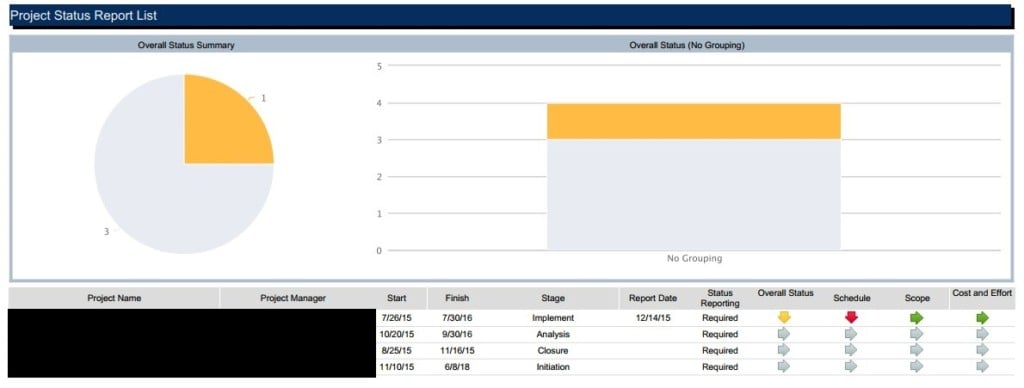
The documentation we have only shows a screenshot with diamond indicators, not arrows (see page 85 of the Clarity Solution Pack for 14.2).
The arrows will be up, down, or right to represent the trend, based on the previous status report. So, if status report 1 has a schedule status of green, and on status report 2 the schedule status is yellow, that is a downward trend, and thus the arrow is facing down. If there is no change, the arrow faces right, and if its an upward trend, it faces up.
------------------------------------------------------------------
Please feel free to comment on our answers and any alternative answers you've found within the complete article here, in the Clarity Community.
We love your input (always).
And a special thanks to the brilliant Navdeep Joshi and the Rego Team for this great material.